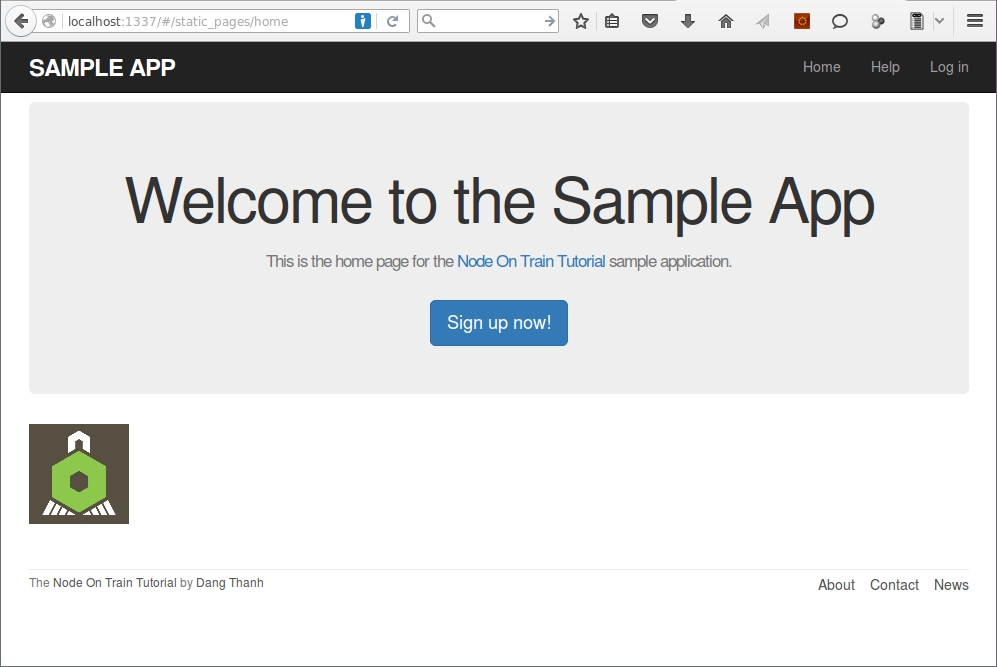Adding some structure
In this section we’ll add some structure to the layout and give it some minimal styling with CSS.
Site navigation
As a first step toward adding links and styles to the sample application, we’ll update the site layout file public/index.html with additional HTML structure. This includes some additional divisions, some CSS classes, and the start of our site navigation.
<body>
<header class="navbar navbar-fixed-top navbar-inverse">
<div class="container">
<a href="#" id="logo">sample app</a>
<nav>
<ul class="nav navbar-nav navbar-right">
<li><a href="#">Home</a></li>
<li><a href="#">Help</a></li>
<li><a href="#">Log in</a></li>
</ul>
</nav>
</div>
</header>
<div class="container" ui-view>
</div>
</body>To take advantage of the upcoming style elements, we’ll add some extra elements to the public/partials/static_pages/home.html view.
<div class="center jumbotron">
<h1>Welcome to the Sample App</h1>
<h2>
This is the home page for the
<a href="http://www.nodeontrain.xyz/">Node On Train Tutorial</a>
sample application.
</h2>
<a class="btn btn-lg btn-primary" href="#">Sign up now!</a>
<a href="http://www.nodeontrain.xyz/"><img alt="Trainjs logo" src="assets/images/trainjs.png"></a>
</div>Bootstrap and custom CSS
Our first step is to add Bootstrap
~/sample_app $ npm install bootstrap --saveThe first step toward getting custom CSS to work is to create such a custom CSS file public/assets/stylesheets/custom.css. Inside the file for the custom CSS, we can use the @import function to include Bootstrap
@import url("../../../node_modules/bootstrap/dist/css/bootstrap.min.css");Next we’ll add some CSS that will be used site-wide for styling the layout and each individual page.
@import url("../../../node_modules/bootstrap/dist/css/bootstrap.min.css");
/* universal */
body {
padding-top: 60px;
}
section {
overflow: auto;
}
textarea {
resize: vertical;
}
.center {
text-align: center;
}
.center h1 {
margin-bottom: 10px;
}
/* typography */
h1, h2, h3, h4, h5, h6 {
line-height: 1;
}
h1 {
font-size: 3em;
letter-spacing: -2px;
margin-bottom: 30px;
text-align: center;
}
h2 {
font-size: 1.2em;
letter-spacing: -1px;
margin-bottom: 30px;
text-align: center;
font-weight: normal;
color: #777;
}
p {
font-size: 1.1em;
line-height: 1.7em;
}
/* header */
#logo {
float: left;
margin-right: 10px;
font-size: 1.7em;
color: #fff;
text-transform: uppercase;
letter-spacing: -1px;
padding-top: 9px;
font-weight: bold;
}
#logo:hover {
color: #fff;
text-decoration: none;
}Include the custom CSS in public/index.html
<link rel="stylesheet" href="../node_modules/bootstrap/dist/css/bootstrap.min.css">The result of the CSS
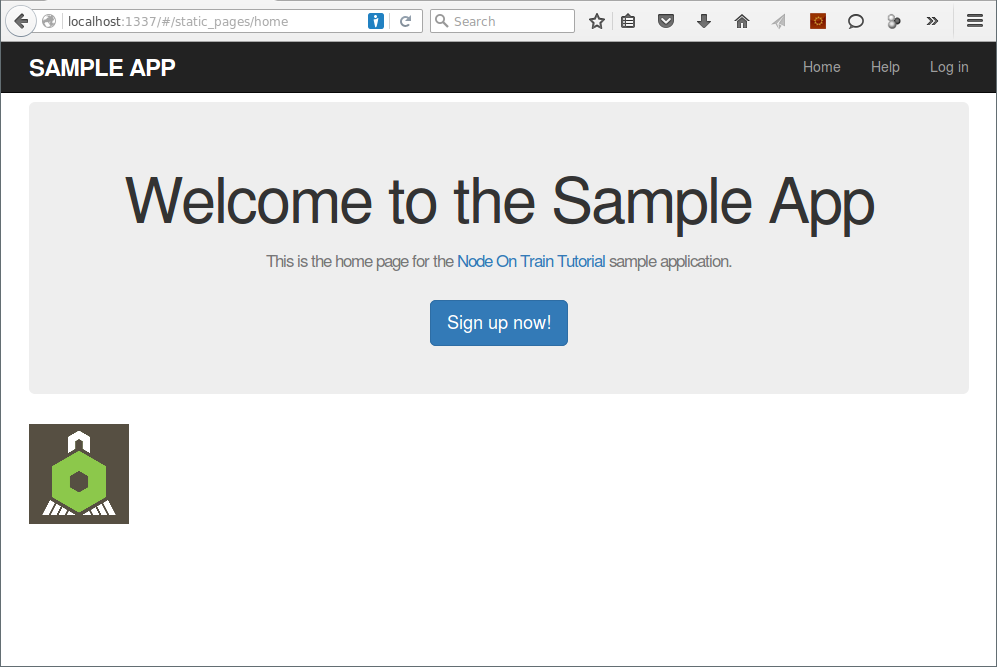
Partials
The header HTML forms a logical unit, so it should all be packaged up in one place. The way to achieve this in Angular is to use a facility called partials.
Let’s first take a look at what the layout looks like after the partials are defined in public/index.html
<body>
<header class="navbar navbar-fixed-top navbar-inverse" ng-include="'partials/layouts/_header.html'">
</header>
<div class="container" ui-view>
</div>
</body>Similarly, we can move the header material into the partial shown in public/partials/layouts/_header.html
<div class="container">
<a href="#" id="logo">sample app</a>
<nav>
<ul class="nav navbar-nav navbar-right">
<li><a href="#">Home</a></li>
<li><a href="#">Help</a></li>
<li><a href="#">Log in</a></li>
</ul>
</nav>
</div>Now that we know how to make partials, let’s add a site footer to go along with the header. By now you can probably guess that we’ll call it _footer.html and put it in the layouts directory
public/partials/layouts/_footer.html
<small>
The <a href="http://www.nodeontrain.xyz/">Node On Train Tutorial</a>
by <a href="https://twitter.com/thanhdd_it">Dang Thanh</a>
</small>
<nav>
<ul>
<li><a href="#">About</a></li>
<li><a href="#">Contact</a></li>
<li><a href="http://nodeontrain.xyz/news/">News</a></li>
</ul>
</nav>We can render the footer partial in the layout by following the same pattern as the stylesheets and header partials
public/index.html
<body>
<header class="navbar navbar-fixed-top navbar-inverse" ng-include="'partials/layouts/_header.html'">
</header>
<div class="container">
<div ui-view></div>
<footer class="footer" ng-include="'partials/layouts/_footer.html'">
</footer>
</div>
</body>Of course, the footer will be ugly without some styling
public/assets/stylesheets/custom.css
/* footer */
footer {
margin-top: 45px;
padding-top: 5px;
border-top: 1px solid #eaeaea;
color: #777;
}
footer a {
color: #555;
}
footer a:hover {
color: #222;
}
footer small {
float: left;
}
footer ul {
float: right;
list-style: none;
}
footer ul li {
float: left;
margin-left: 15px;
}