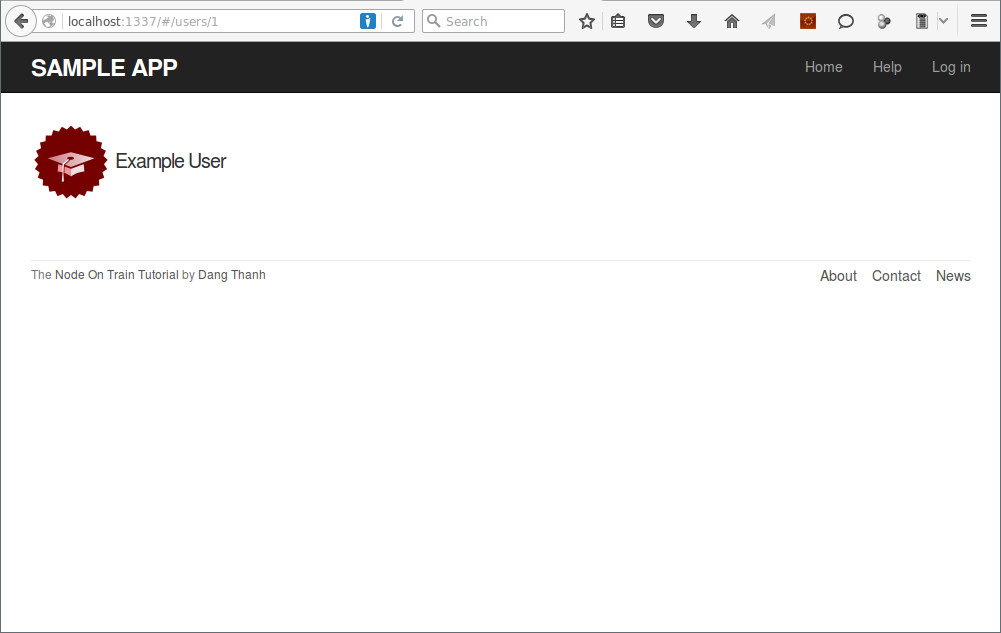Showing users
In this section, we’ll take the first steps toward the final profile by making a page to display a user’s name and profile photo. Our eventual goal for the user profile pages is to show the user’s profile image, basic user data, and a list of microposts. We’ll complete this task, and with it the sample application, in “Following users” Chapter.
A Users resource
In order to make a user profile page, we need to have a user in the database. Happily, this problem has already been solved: in previous post, we created a User record by hand using the console
> require('trainjs').initServer()
> User.count().then(function(data){ console.log(data) })
1
> User.findOne().then(function(data){ console.log(data) })
{ dataValues:
{ id: 1,
name: 'Dang Thanh',
email: '[email protected]',
password_digest: '$2a$10$7gVwYayQoKFSEkJfobhAne4EjC52Djt7x1cl9cponFtAn.zVtfP0e',
createdAt: Fri Jan 29 2016 12:30:00 GMT+0700 (ICT),
updatedAt: Fri Jan 29 2016 12:30:00 GMT+0700 (ICT) },
...When following REST principles, resources are typically referenced using the resource name and a unique identifier. What this means in the context of users—which we’re now thinking of as a Users resource—is that we should view the user with id 1 by issuing a GET request to the URL /users/1.
We can get the routing for /users/1 to work by running a single command
~/sample_app $ trainjs generate service User show
create app/controllers/users_controller.js
create public/services
create public/services/user.jsThe result appears in config/routes.js
module.exports = [
{ resources: 'users' }
];We’ll use the standard trainjs location for showing a user, which is public/partials/users/show.html
{{ user.name }}, {{ user.email }}public/app.js
'use strict';
var sampleApp = angular.module('sampleApp', [
'ui.router',
'userService',
'usersController',
'staticPagesController',
'bodyDirective',
'headDirective'
]);
sampleApp.config(['$stateProvider', '$urlRouterProvider', function($stateProvider, $urlRouterProvider) {
$urlRouterProvider.otherwise('/home');
$stateProvider
...
.state('user_detail', {
url: '/users/:id',
templateUrl: 'partials/users/show.html',
resolve: {
user: ['$q', '$stateParams', 'User', function($q, $stateParams, User){
var deferred = $q.defer();
User.get({id: $stateParams.id}, function(user) {
deferred.resolve(user);
}, function(error) {
deferred.reject();
});
return deferred.promise;
}]
},
controller: 'UsersDetailCtrl'
})
}]);
...In order to get the user show view to work, we need to define an user variable in the corresponding show action in the Users controller.
app/controllers/users_controller.js
function UsersController() {
this.show = function(req, res, next) {
var user = ModelSync( User.findById(req.params.id) );
res.end(JSON.stringify(user));
};
};
module.exports = UsersController;public/controllers/users_controller.js
'use strict';
var usersController = angular.module('usersController', []);
usersController.controller(
'UsersNewCtrl',
['$scope', function ($scope) {
}]
);
usersController.controller(
'UsersDetailCtrl',
['$scope', '$rootScope', 'user', function ($scope, $rootScope, user) {
$rootScope.provide_title = user.name;
$scope.user = user;
}]
);A Gravatar image and a sidebar
Gravatar is a free service that allows users to upload images and associate them with email addresses they control. Our plan is to define a gravatar_for directive for a given user.
public/partials/users/show.html
<h1>
<img gravatar_for="{{ user.email }}" alt="{{ user.name }}" />
{{ user.name }}
</h1>public/index.html
...
<script src="directives/body.js"></script>
<script src="directives/head.js"></script>
<script src="directives/gravatar_for.js"></script>
...public/app.js
'use strict';
var sampleApp = angular.module('sampleApp', [
'ui.router',
'userService',
'usersController',
'staticPagesController',
'bodyDirective',
'headDirective',
'gravatarForDirective'
]);
...public/directives/gravatar_for.js
var gravatarForDirective = angular.module('gravatarForDirective', ['angular-md5']);
gravatarForDirective.directive('gravatarFor',['md5', function(md5) {
return {
restrict: 'A',
link: function(scope, elem, attrs) {
var gravatar_id = md5.createHash(attrs.gravatarFor.toLowerCase());
var gravatar_url = "https://secure.gravatar.com/avatar/" + gravatar_id;
elem.attr('src', gravatar_url);
}
};
}]);As noted in the Gravatar documentation, Gravatar URLs are based on an MD5 hash of the user’s email address. In the demo, the MD5 hashing algorithm is implemented using the angular-md5 library
~/sample_app $ npm install angular-md5 --savepublic/index.html
...
<script src="libs/angular.min.js"></script>
<script src="libs/angular-ui-router.min.js"></script>
<script src="libs/angular-resource.min.js"></script>
<script src="../node_modules/angular-md5/angular-md5.min.js"></script>
...The profile page appears above, which shows the default Gravatar image, which appears because [email protected] isn’t a real email address.
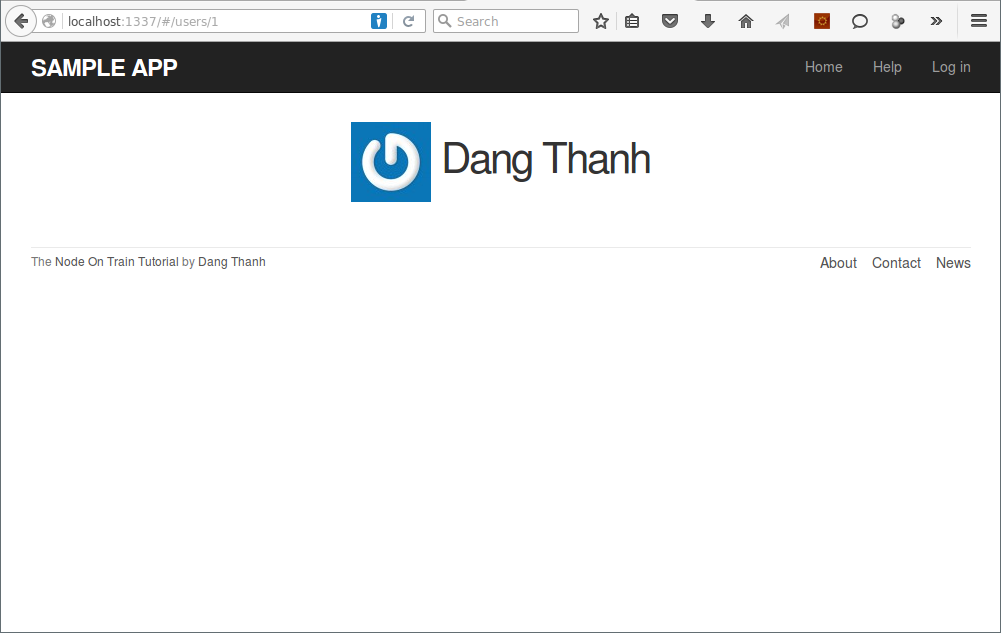
To get our application to display a custom Gravatar, we’ll use update to change the user’s email to something I control
> require('trainjs').initServer()
> var user;
> User.findOne().then(function(data){ user = data })
> user.update({ name: "Example User", email: "[email protected]", password: "foobar", password_confirmation: "foobar" })Here we’ve assigned the user the email address [email protected], which I’ve associated with the Rails Tutorial logo
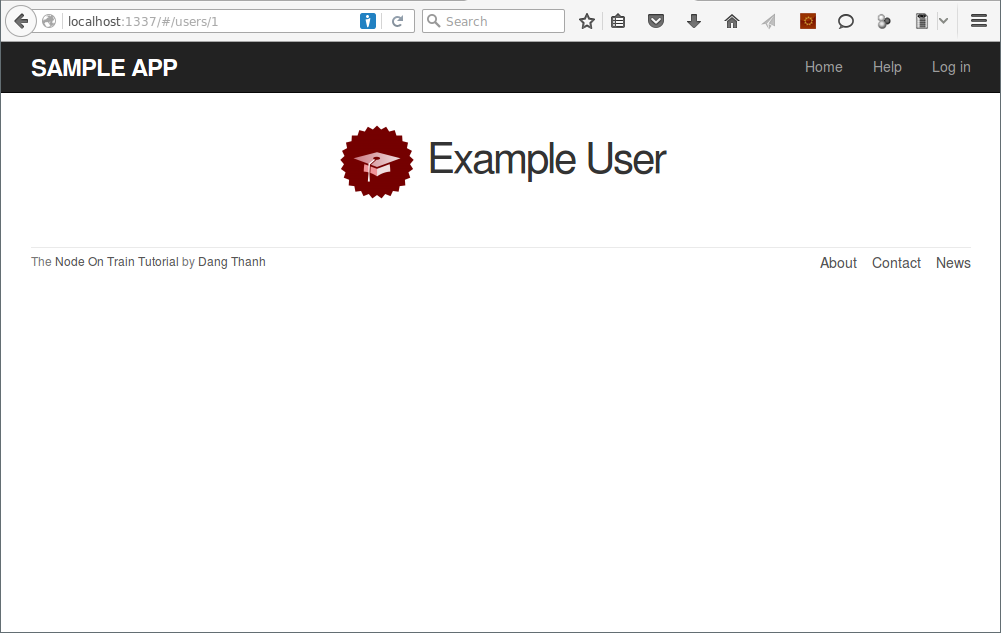
We include row and col-md-4 classes in the user show page public/partials/users/show.html
<div class="row">
<aside class="col-md-4">
<section class="user_info">
<h1>
<img gravatar_for="{{ user.email }}" alt="{{ user.name }}" />
{{ user.name }}
</h1>
</section>
</aside>
</div>public/assets/stylesheets/custom.css
/* sidebar */
aside section.user_info {
margin-top: 20px;
}
aside section {
padding: 10px 0;
margin-top: 20px;
}
aside section:first-child {
border: 0;
padding-top: 0;
}
aside section span {
display: block;
margin-bottom: 3px;
line-height: 1;
}
aside section h1 {
font-size: 1.4em;
text-align: left;
letter-spacing: -1px;
margin-bottom: 3px;
margin-top: 0px;
}
.gravatar {
float: left;
margin-right: 10px;
}
.gravatar_edit {
margin-top: 15px;
}